私はUWPアプリケーションでMainPageに1つのグリッドを、別のグリッドにBlankPage1を持っています。同時に、MainPageのグリッドの色を変更したいデータバインディングを持つBlankPage1のグリッド。データバインディングで他のページのグリッドの色を変更するxaml UWP
コードです。
カラークラス:
class ColorGridClass : INotifyPropertyChanged
{
private SolidColorBrush _coloreGenerale = new SolidColorBrush(Color.FromArgb(255, 16, 111, 151));
public SolidColorBrush ColoreGenerale
{
get => _coloreGenerale;
set
{
_coloreGenerale = value;
PropertyChanged?.Invoke(this, new PropertyChangedEventArgs(nameof(ColoreGenerale)));
}
}
public event PropertyChangedEventHandler PropertyChanged;
}
のメインページXAML:
<Grid Background="{ThemeResource ApplicationPageBackgroundThemeBrush}">
<Grid.DataContext>
<local:ColorGridClass x:Name="ColorOfGrid" ColoreGenerale="Aquamarine"/>
</Grid.DataContext>
<Button x:Name="btnChangeColor" Content="Change Color" Click="btnChangeColor_Click" HorizontalAlignment="Left" Margin="10,10,0,0" Foreground="{Binding }" VerticalAlignment="Top"/>
<Grid Background="{Binding ColoreGenerale, Mode=OneWay}" HorizontalAlignment="Left" Height="500" Margin="10,52,0,0" VerticalAlignment="Top" Width="500">
<TextBlock Text="Grid One" HorizontalAlignment="Left" VerticalAlignment="Top" Margin="30,30,0,0"/>
</Grid>
<Frame x:Name="MainFrame" Content="" HorizontalAlignment="Left" Margin="532,10,0,0" VerticalAlignment="Top" Height="1060" Width="1378"/>
</Grid>
のメインページxaml.cs:
public MainPage()
{
this.InitializeComponent();
MainFrame.Navigate(typeof(BlankPage1));
}
private void btnChangeColor_Click(object sender, RoutedEventArgs e)
{
ColorOfGrid.ColoreGenerale = new SolidColorBrush(Colors.Blue);
}
BlankPage1のXAML:
<Grid Background="LightSalmon">
<Grid.DataContext>
<local:ColorGridClass x:Name="ColorOfGrid" ColoreGenerale="Aquamarine"/>
</Grid.DataContext>
<TextBlock Text="Page1" HorizontalAlignment="Left" VerticalAlignment="Top" Margin="30,30,0,0"/>
<Grid Background="{Binding ColoreGenerale, Mode=OneWay}" HorizontalAlignment="Center" Height="500" Margin="0" VerticalAlignment="Center" Width="500">
<TextBlock Text="Grid Two" HorizontalAlignment="Left" VerticalAlignment="Top" Margin="30,30,0,0"/>
</Grid>
</Grid>
データバインディングを使用して2番目のグリッドの色を変更するにはどうすればよいですか?
ありがとうございます。
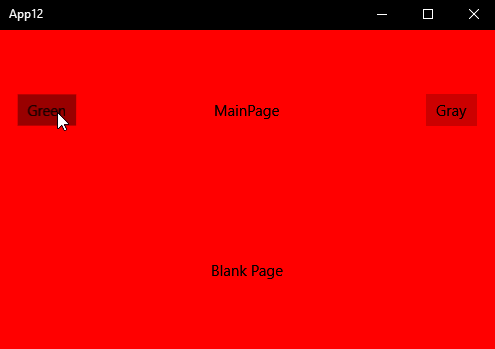
あなたは非常によくacheive StaticResourceまたはThemeResource – Razor
を使用して、これはどのようにあなたが私に例を与えることができますでしょうか? – Res
https://docs.microsoft.com/en-us/windows/uwp/controls-and-patterns/resourcedictionary-and-xaml-resource-references。これはあなたを始めなければなりません – Razor